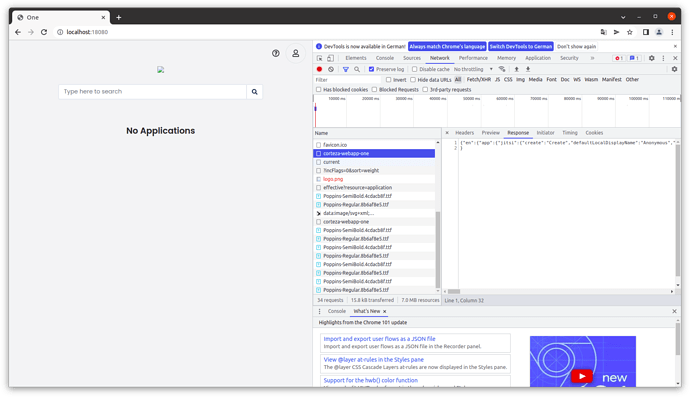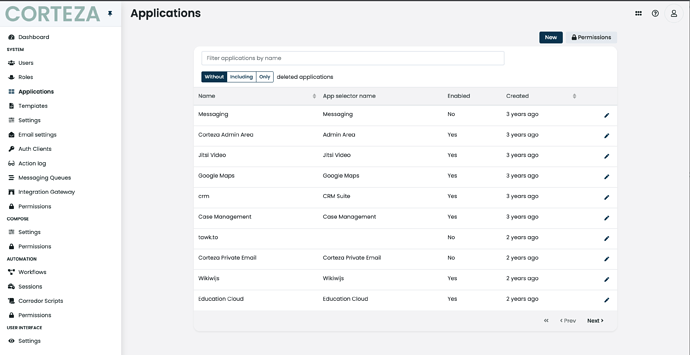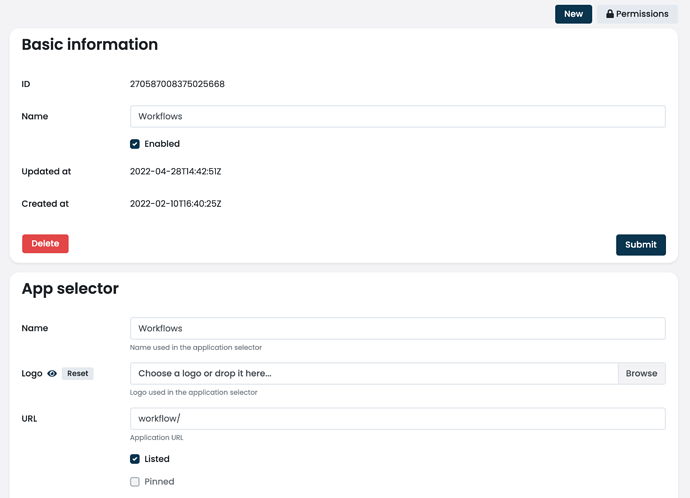I’ve installed Corteza Server without Docker on a Linux machine. In the meantime
I make it to the Corteza One page. Unfortunately, the message “No Applications” appears there.
It can’t be because of the permissions, since I’m super-admin.
The Chrome DevTools show me the necessary data for the application list
read successfully via the API “http://localhost:18080/api/system/locale/en/corteza-webapp-one”.
Why aren’t the applications showing up?
Are you sure the applications are there? Did you check the admin?
I don’t know what you mean with admin.
Here is the screenshot with the DevTools.
The complete response of corteza-webapp-one is:
{“en”:{“app”:{“jitsi”:{“create”:“Create”,“defaultLocalDisplayName”:“Anonymous”,“defaultRemoteDisplayName”:“Fellow Cortezer”,“roomName”:“Room name”,“toStart”:“To start a video call create a new room”}},“layout”:{“no-applications”:“No Applications”,“search”:“Type here to search”,“start-tour”:“Start tour”},“navigation”:{“adminPanel”:“Admin panel”,“automation”:“Automation”,“chart”:“Charts”,“configuration”:“Configuration”,“help”:{“documentation”:“Documentation”,“feedback”:“Send feedback”,“forum”:“Help”,“version”:“Version:”},“module”:“Modules”,“more”:“More”,“namespace”:“Namespaces”,“noPageTitle”:“No page title”,“page”:“Pages”,“publicPages”:“Public pages”,“userSettings”:{“changePassword”:“Change password”,“loggedInAs”:“Logged in as {{user}}”,“logout”:“Logout”,“profile”:“Profile”}},“onboarding-tour”:{“buttons”:{“end”:“End”,“next”:“Next”,“previous”:“Back”,“skip”:“Skip tour”},“start”:{“instructions”:“Hello! You have successfully created your Corteza account. Are you ready to get started? Click on the “Show me” button below for a quick guide through the basic functionalities.”,“show”:“Show me”,“skip”:“Skip tour”,“welcome”:“Welcome to Corteza”},“steps”:{“app-list”:{“content”:“This is where you can see the list of available applications. When in an application, you can always return to this list by clicking on the 6-dots icon in the top right corner.”,“title”:“Application Menu”},“crm”:{“content”:“Here you can access CRM, an example of the low-code configuration. You can navigate through the application from the sidebar on the left where you’ll see a list of available pages. To insert an example data, click on a “+ Add” button on any record list.”,“title”:“Example Namespace - CRM”},“low-code”:{“content”:“Here you can create a new Low-Code application (namespace) or start working on some pre-configured applications (e.g. CRM). These applications do not show up on the Application Menu by default.”,“title”:“List of Low-Code applications (namespaces)”},“profile”:{“content”:“To update your profile settings, set the language, change the password or set up 2-factor authentication, follow the link below the user icon.”,“title”:“Profile Settings”},“reporter”:{“content”:“To make advanced dashboard views with aggregated data from several modules, different tables and charts, start building a new report.”,“title”:“List of Reports”},“workflow”:{“content”:“Take your Low-Code applications to the next level with the visual workflow builder, where you can automate any process to cover your organization’s needs. Start building a new workflow or review the existing ones.”,“title”:“List of Workflows”}}}}
}
Hi @rolf,
Denis refers to the Corteza admin application where you manage your application list (/admin/system/application/list). Applications need to be “enabled” if you wish to show them on the app selector view:
The application list in the admin application is also empty.
I can call admin and workflow applications via the url.
Ok, that’s why the app selector also doesn’t show any applications.
I believe it’s best you simply create the applications manually in the admin application; see the example for workflow builder:
Thanks. I created all the applications manually.
@rolf it sounds to me like Corteza didn’t run the provision step. Did you disable it? Did you make the provision files available to Corteza (since you’re running it from the binary you’d need to do that yourself)?