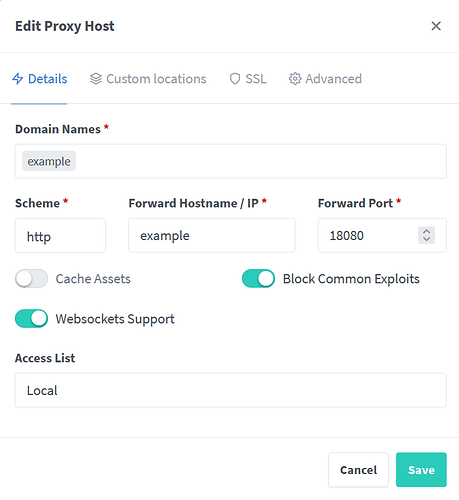Hello,
I recently updated Corteza versions and am now getting the message “invalid username and password combination” when providing correct credentials. Any help resolving would be greatly appreciated! Details are provided below regarding my installation:
- Running via Docker on Ubuntu Server
- Nginx Proxy Manager used instead of nginx companion
- Version 2023.9 (I do however have another instance of Corteza running 2023.3 which broke during a minor release update as well. I don’t think this is necessarily specific to 2023.9)
.env (“example” used as placeholder for real values):
########################################################################################################################
# docker-compose supports environment variable interpolation/substitution in compose configuration file
# (more info: https://docs.docker.com/compose/environment-variables)
########################################################################################################################
# General settings
DOMAIN=corteza.example.com
VERSION=2023.9
########################################################################################################################
# Database connection
DB_DSN=postgres://corteza:corteza@db:5432/corteza?sslmode=disable
########################################################################################################################
# Server settings
# Serve Corteza webapps alongside API
HTTP_WEBAPP_ENABLED=true
# Send action log to container logs as well
# ACTIONLOG_DEBUG=true
# Uncomment for extra debug info if something goes wrong
# LOG_LEVEL=debug
# Use nicer and colorful log instead of JSON
# LOG_DEBUG=true
########################################################################################################################
# Authentication
# Secret to use for JWT token
# Make sure you change it (>30 random characters) if
# you expose your deployment to outside traffic
AUTH_JWT_SECRET=example
########################################################################################################################
# SMTP (mail sending) settings
# Point this to your local or external SMTP server if you want to send emails.
# In most cases, Corteza can detect that SMTP is disabled and skips over sending emails without an error
#SMTP_HOST=smtp-server.example.tld:587
#SMTP_USER=postmaster@smtp-server.example.tld
#SMTP_PASS=this-is-your-smtp-password
#SMTP_FROM='"Demo" <info@your-demo.example.tld>'
HTTP_SSL_TERMINATED=true
docker-compose.yml:
version: '3.5'
services:
server:
image: cortezaproject/corteza:${VERSION}
# networks: [ proxy, internal ]
restart: always
env_file: [ .env ]
depends_on: [ db ]
volumes: [ "./data/server:/data" ]
ports:
- 18080:80
environment:
# VIRTUAL_HOST helps NginX proxy route traffic for specific virtual host to
# this container
# This value is also picked up by initial boot auto-configuration procedure
# If this is changed, make sure you change settings accordingly
VIRTUAL_HOST: ${DOMAIN}
# This is needed only if you are using NginX Lets-Encrypt companion
# (see docs.cortezaproject.org for details)
# LETSENCRYPT_HOST: ${DOMAIN}
db:
# PostgreSQL Database
# See https://hub.docker.com/_/postgres for details
image: postgres:13
# networks: [ internal ]
restart: always
healthcheck: { test: ["CMD-SHELL", "pg_isready -U corteza"], interval: 10s, timeout: 5s, retries: 5 }
environment:
# Warning: these are values that are only used on 1st start
# if you want to change it later, you need to do that
# manually inside db container
POSTGRES_USER: example
POSTGRES_PASSWORD: example
#networks:
# internal: {}
# proxy: { external: true }
Nginx Proxy Manager config (“example” used as placeholder for real values):